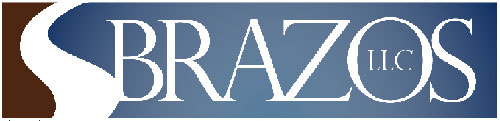|
If you cannot view the above images, please review
the possible resolutions below.
Image Viewing problem
resolutions
Re-registration
of the Windows Image Viewer
If your computer's operating
system is Windows 95, Window98, Windows NT or Windows 2000, the
following link will attempt to reset your file associations to the
Imaging for Windows viewer that comes with the operating system:
Register Imaging
for Windows
Temporary
Internet Cache area is full
If the computer tries to view the image but says file not found, it
could be because your temporary Internet cache area is full. Select
Tools-Internet Options and on the General tab click the
Delete Files button. Check the "delete all offline content" option
and then click the Ok button. This will clear out your temporary
Internet cache.
Apple
Quicktime issues
If you have installed Quicktime,
it automatically sets itself as the viewer for TIFF images, but have
trouble viewing standard TIFF images. To resolve this, you must perform
one of the following (depending on your version of Quicktime):
Remove Quicktime's association
to image files (available on later version of Quicktime):
- Go to Start - Control Panel.
- Double click the Quicktime
icon (if you do not have this icon, you will have to perform the
Quicktime uninstall as described below.
- In the top drop down box,
select File Type Associations.
- Click the File Types
button
- Click the plus sign beside
Images - Still image files
- Clear the TIFF image file
box.
- Click Apply and OK.
- In the top drop down box,
select Browser Plug-In.
- Click the Mime Type
Settings button.
- Click the plus sign beside
Images - Still image files
- Clear the TIFF image file
box.
- Click Apply and OK and
then exit.
- Exit your browser window and
then go back in and Quicktime should no longer be the default
application for TIFF image files.
Quicktime Uninstall/Reinstall
procedure:
- Uninstall Quicktime.
- Reinstall Quicktime (you may
want to download the latest version).
- During the
installation process, find the screen where you can uncheck TIFF images
as a type of image that Quicktime can view.
Swiftview
Issues
If you have installed Swiftview,
it automatically sets itself as the viewer for TIFF images, but cannot
view standard TIFF images. To resolve this, you must uninstall Swiftview.
If you require Swiftview, you can install Imaging for Windows after
installing Swiftview and this may resolve the problem.
Windows XP Issues
Unlike previous versions of Windows, Windows XP does not include
the Imaging for Windows component. A good alternative is the
Windows Picture and Fax Viewer. If your computer is registered with
another software program for TIFF imaging viewing and you are not happy
with the viewing quality or speed or have printing issues, you can
re-set Windows Picture and Fax Viewer as the default image viewer as
follows:
- Go into My Computer (or
Windows Explorer).
- Select the Tools - Folder
Options menu.
- Select the File Types
tab.
- Find the extension entries
for TIF and TIFF.
- When you click the entry for
TIF or TIFF, the "Opens with" parameter will show you what program
is used to open TIFF image files. For both TIF and TIFF, set this to
the Windows Picture and Fax Viewer by clicking the Change
button and selecting it from the list provided.
Obtaining a
quality TIFF Image Viewer
If your Windows-based computer
does not have a TIFF Image Viewer, you can purchase Imaging for Windows
at
Global360.com. A
short-term trial version is also available at this site. This is a robust TIFF
Image Viewer completely compatible with BrazosTitleRecords.com. This viewer
is recommended over the Windows XP Picture and Fax Viewer. |