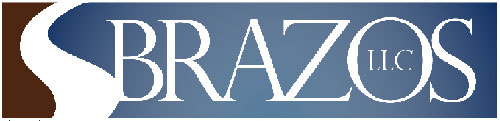
|
Search Results Page Help |
||||||||
| ||||||||||||||||||||||||||||
The Search Results Page (also called the Hit List) shows a list of records match the search criteria. Retrieving a document
Each record listed is linked to a copy of the original document. This document is typically a TIFF image file although it could be another document type such as a text file or a word processing file or some other document type. Click the first column document number link to view the document information with links to the document pages.Multi-entry records
If you do not see a Document Number button in the first column, this means the data on that row is additional data tied to the prior document. For instance, you may have a name field and three names were entered into this field when the document was indexed. On the Hit List, you will see three rows in order to show the three names. Only the first row has the Document Number button.Generating a Report of Hit List Information
If the report feature is enabled, a GENERATE REPORT button will appear at the top of the hit list. When you click this button, the system will save the information for the documents on the hit list and then display the report page for selecting the type of report you want to generate. This first time you view a report, the system ask you to install an ActiveX Report Viewer. You must do this to view reports.
Hint: when the report is generated, click the lightning bolt icon if the report shows information from a previous report.
Also, if the Retain/Remove feature described below is enabled, the following check box will appear next to the GENERATE REPORT button.
report only checked items
You can check this check box and then check documents which you want to appear on the report. See Retain and Remove Documents below for more options regarding checked documents.
Retain and Remove Documents
This feature is most useful when you want to print a report of hit list information. If this option is enabled, then the RETAIN and REMOVE buttons are shown at the end of the hit list and each row of the hit list will include a check box in the leftmost column.
To retain selected documents, click the check box to select the documents you wish to retain and then click the RETAIN button. Any document not checked will be removed.
To remove selected documents, click the check box to select the documents you wish to remove and then click the REMOVE button. Any checked document will be removed.
Once the hit includes only those document you wish to appear on the report, you can then click the GENERATE REPORT button.
Click the BACK button on your browser to return to the Search Hit List Screen